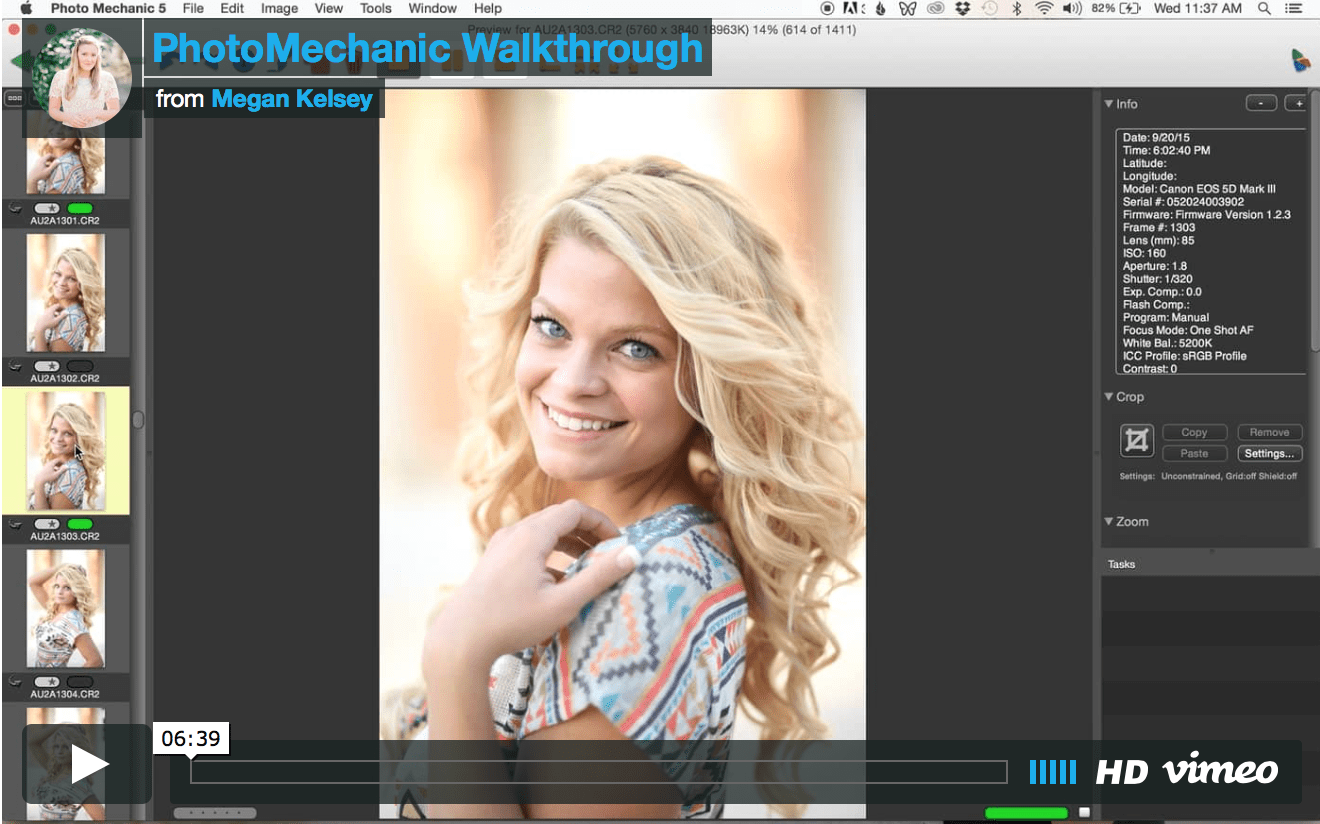When I first started out as a portrait photographer, I used to dread culling. Sure, it was fun picking out all of my favorite shots… but it seemed like they took forever to load to a size large enough to see if the image was in even focus. To be completely honest, I was never able to cull in Lightroom. I couldn’t get it to work quickly enough for me before I lost all patience and resorted to culling in a regular photo viewer window on my desktop! Soon enough I was using Adobe Bridge and “starring” the images I wanted to edit. I didn’t use it for any sort of organization of my folders on my hard drive; it was strictly just for culling the images then importing them into Photoshop. I didn’t think there was anything necessarily wrong with Adobe Bridge – in fact, I thought I’d found some secret program that most people didn’t know they could use to cull – but when I heard of PhotoMechanic, it peaked my interest. But I was pretty skeptical! I mean, the process I had WAS working, after all… could PhotoMechanic really make a difference in my culling time?
The answer was yes. All it took was a trial download to realize that as much as I hated to admit it, I WAS culling faster than I ever had before… and it was just so much easier to mark the images I wanted to keep and wanted to throw away. I found the program to be quick, responsive, and even though I was able to cull relatively quickly in Bridge, it wasn’t nearly as fast as I could in PhotoMechanic… especially when I clicked on an image to view it at full size!
It’s been two years since my trial ended. I purchased PhotoMechanic two weeks after the trial was up after getting frustrated with Bridge’s comparably slow processing speed. I just couldn’t go back to my old ways! PhotoMechanic had me hooked. I was now able to cull directly from a card without having to copy over all the RAW files first, and I was able to do all copying and moving of files within the program through a popup box or by simply dragging the photos. And it was FAST! I could also change the capture date and time of images (so helpful when I forget to sync my camera with my second shooter’s!), sort by filename/serial number/capture time to organize my files, view EXIF data for each image, and navigate through multiple folders at once in one window in addition to culling quickly! Purchasing this program was a GAME CHANGER for me and I’m not sure I could ever go back to another system!
I’ve been asked multiple times if PhotoMechanic is worth it… and I thought the best way to convince someone to invest in this for their business (and possibly cut their culling time in half!) would be to walk them through how I cull my own images in PhotoMechanic! So here it is…! My process for culling and importing images from card to Lightroom! I hope this is helpful, and if you’re looking to give PhotoMechanic a try, you can sign up for a free trial HERE!
And here is a link to PhotoMechanic wiki page that lists all the keyboard shortcuts for the program! :)
*Disclaimer: This is just how I choose to import and cull my images from portrait sessions. My wedding process is just a little different (for example, I copy over ALL RAW files to my hard drive as well as a backup hard drive before culling), but for the most part, it’s pretty similar! Find the system that’s best for you and make sure you are understanding exactly where your files are being copied (or moved!) to when using this program! :)